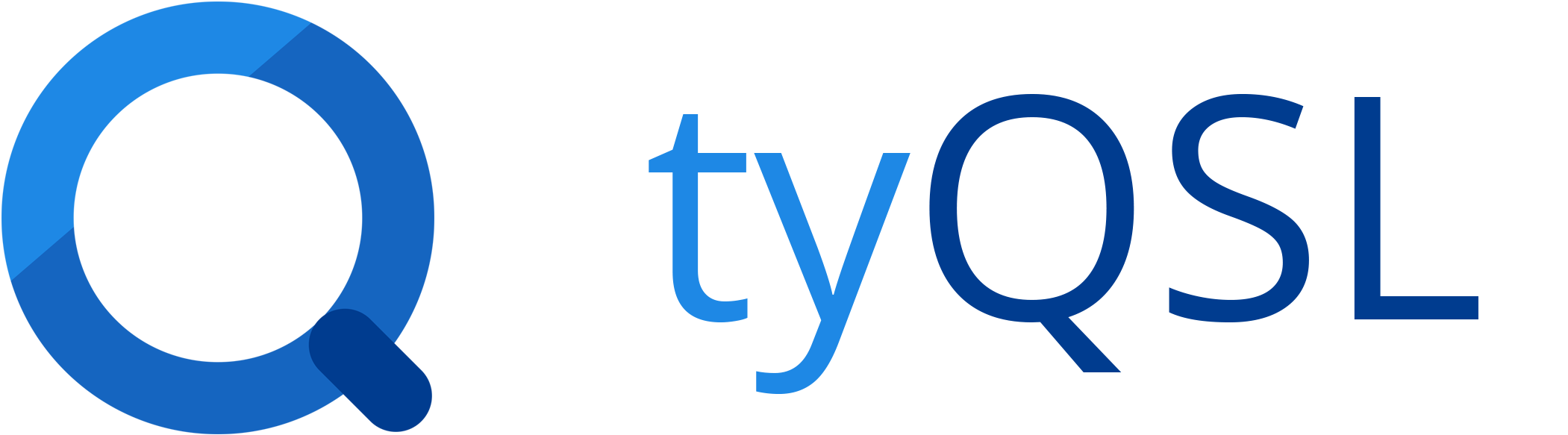Logbook
Logbook Overview
The first Section shows you a Overview of all your Logbooks that are attached to your Account.
- Logbook Name
- Attached Callsign
- Public - QSOs in public Logbooks are shown on your Public Profile
- Action Button
You can click the Edit Button under the Action collumn to open the edit Dialog, where you can change the Name, Attached Callsign and if the Logbook is Public. To save the Settings you just need to click the Save Logbook Button in the Dialog after Changing something.
You can also Delete your Logbook if you don't need it anymore with the Delete Button in the Edit Dialog. Insure that the Logbook is empty, otherwise you can't delete it.
Create Logbook
In the second Section you can Create a new Logbook for your Account. Just enter a Name, select a Callsign and set the Public Status (default: not public) and hit Save.
Check LOTW for QSLs
The third Section let's you check the QSL Status on LOTW for all QSOs in a Logbook. All QSOs that are marked by LOTW as QSL Confirmed will be marked as such in tyQSL. We will also save the date of the last QSL Received by LOTW, so the next Query has only to ask for the newest QSLs, the Date will be set in the Form on Logbook Selection. If you miss a QSL in tyQSL you can enter another Date From Value for the QSL Check, but that should not be be needed often when at all. You need to have set your User and Password under Services for that to work.